Important
Daml Enterprise license required
Daml Shell (daml-shell)¶
Daml Shell is a terminal-based application that enables you to inspect a
Daml ledger by connecting to a live PQS datastore. With Daml Shell, you
can examine current or historical states of the ledger by querying
ledger events, transactions, and contracts. The Daml Shell CLI includes
extensive help via the help command.
Some of the actions that Daml Shell supports are:
- Find a specific contract and display it. For example, if you have a
contract ID, you can use Daml Shell to inspect the corresponding
contract using the
contractcommand. - Find all events related to a transaction ID. A transaction is displayed as a series of ledger events (creates, archives, and exercises).
- Auto-completion for identifiers such as contract IDs, fully qualified names, and package names.
- List active, inactive, or all contracts for a template using a template FQN.
- Apply queries and filters to commands to manage the output.
- Use the
compare-contractscommand to highlight the delta between two contract IDs for the same template.
To bound a search, specify a minimum and maximum offset value.
Daml Shell leverages PQS as its datastore and connects using JDBC. For more information, see Configuration
Getting started¶
Prerequisites¶
Daml Shell connects to the PostgreSQL database of a Participant Query Store (PQS). For setup instructions, see the PQS documentation.
Running Daml Shell¶
You can run Daml Shell from a jar artifact or from a Docker
image. See the Release Notes for download instructions.
docker run -it --net host docker.io/digitalasset/daml-shell:<version-tag> # change --net host if desired
Commands¶
The easiest way to discover commands and filters is to type the help
command while Daml Shell is running.
You can recurse into commands by typing
help <command> <sub-command> [...]. Auto-completion at the bottom of
the screen suggests possible command options.
> help
NAME
help - Display usage instructions
SYNOPSIS
help [<command>]
DESCRIPTION
CLI to interact with a PQS database.
Available commands:
* active - active contracts
* archives - archived contracts
* compare-contracts - compare two contracts
* connect - connect to JDBC URL
* contract - contract by ID
* creates - created contracts
* disconnect - close database connection
* exercise - choice by event-id
* exercises - exercised choices
* go - upper offset bound
* help - Display usage instructions
* net-changes - net contract counts
* quit - quit the shell
* set - configure application settings
* transaction - transaction details
Available filters:
* csv - transform table data to csv format
* export - write output to local file
* grep - filter output by pattern
* head - take first n lines
* tail - take last n lines
In addition to above built-in filters, any of the available system binaries
can be used as filters and will receive the command output as stdin
Filters¶
You can pipe command output through one or more filters using the
| (pipe) symbol. For example,
active Foo:Bar | csv | export ~/my_foos.csv. If the filter is not
recognized as a built-in filter, Daml Shell uses the system binary of
the same name as the filter if such a binary exists.
Configuration¶
You can configure Daml Shell via CLI arguments, environment variables, a
configuration file, or interactively using the set command.
Command line arguments¶
To see available command line options, run Daml Shell with the
--help flag:
Usage: daml-shell [options]
-h, --help prints this usage text
--config <file> HOCON config file with settings as key-value pairs
--wildcard-char <char> wildcard character used to abbreviate identifiers. Default: "…"
--identifier-hash-length <length>
Number of characters to render for hashes inside identifiers. Default: 20
--full-identifiers Disable identifier shortening.
--identifier-trim-location <leading|middle|trailing>
Where to trim long identifiers. Default: "trailing"
--disable-color Disable ANSI colored output.
--postgres-host <host> Postgres host to connect to. Implies --connect. Default: "localhost"
--postgres-port <port> Postgres port to connect to. Implies --connect. Default: 5432
--postgres-username <username>
Postgres username to connect with. Implies --connect. Default: "postgres"
--postgres-password <password>
Postgres password to connect with. Implies --connect. Default: none
--postgres-database <name>
Postgres database to connect to. Implies --connect. Default: "postgres"
--postgres-tls-mode <Disable|VerifyCA|VerifyFull>
TLS mode for Postgres connection. Implies --connect. Default: "Disable"
--postgres-tls-cafile <path>
Path to the TLS CA file for Postgres connection. Implies --connect. Default: none
--postgres-tls-cert <path>
Path to the TLS certificate file for Postgres connection. Implies --connect. Default: none
--postgres-tls-key <path>
Path to the TLS key file for Postgres connection. Implies --connect. Default: none
--connect Auto-connect to the database on startup.
If you specify a --postgres-* flag, Daml Shell will automatically
connect to the database on startup.
Configuration file¶
You can set Daml Shell parameters in a reusable configuration file in
HOCON (a JSON superset) using the flag --config <filename>.
Example file content:
# file: application.conf
oldest = "start"
latest = "end"
identifier-hash-length = 20
wildcard-char = "…"
identifier-trim-location = "trailing"
full-identifiers = false
disable-color = false
postgres-host = "localhost"
postgres-port = 5432
postgres-username = "postgres"
postgres-password = "mypassword"
postgres-database = "postgres"
postgres-tls-mode = "Disable"
Interactive configuration¶
You can configure settings interactively using the set command.
Example:
> set identifier-hash-length full
Disabled identifier shortening
Type help set or help set <setting> to learn more about specific
settings.
Usage¶
This section provides some basic usage examples.
Connecting¶
Daml Shell leverages PQS as its datastore and connects using JDBC. You can set connection parameters via configuration parameters or interactively using a JDBC URL. For more information, see Configuration
To connect interactively, enter the JDBC URL of your PQS PostgreSQL database. For example:
> connect jdbc:postgresql://localhost/postgres?user=postgres&password=postgres
The status bar shows the connected status, the session offset range, and the datastore offset range.

Offsets¶
By default, offsets have leading zeroes removed. To see all identifiers
in full, including contract ID hashes, run
set identifier-hash-length full or set a custom length limit for
hashes by running, for example, set identifier-hash-length 15.
Depending on the ledger implementation, offsets may be in hexadecimal format.
The available offset range from the datastore is specified in the
Datastore range status field. The offset range for Daml Shell to use
to display payload counts and summaries is specified in the
Session range status field.
You can move to different offsets by using the go command, which is
an alias for set latest. go -2 (go backward two offsets),
go +2 (go forward two offsets), go forward (alias go next),
go back (alias go backward), go start, and go end are
all examples of valid commands.
The net-changes command summarizes the changes effected by the
transaction at the current offset. The net-changes command also
accepts a target offset argument, or two offset arguments to
compare between (see help net-changes).
> net-changes
+6 myproject:PingPong:Cash
-6 myproject:PingPong:CashTransferProposal
+6 myproject:PingPong:IAsset
-6 myproject:PingPong:IAssetTransferProposal
Summary information¶
Commands such as active, archives, creates, and
exercises can be used without argument to see payload counts by
fully qualified identifier names. For details, run help <command>.
> active
┌────────────────────────────────┬───────────┬───────┐
│ Identifier │ Type │ Count │
╞════════════════════════════════╪═══════════╪═══════╡
│ myproject:PingPong:Cash │ Template │ 12 │
├────────────────────────────────┼───────────┼───────┤
│ myproject:PingPong:IAsset │ Interface │ 12 │
├────────────────────────────────┼───────────┼───────┤
│ myproject:PingPong:IBounceable │ Interface │ 102 │
├────────────────────────────────┼───────────┼───────┤
│ myproject:PingPong:Ping │ Template │ 102 │
└────────────────────────────────┴───────────┴───────┘
Payloads by fully qualified name¶
Specify a fully qualified name (FQN) with the command active,
archives, creates, or exercises to list all applicable
payloads for that FQN.
To return payloads from a particular package only, include the package name in the FQN:
> active myproject:PingPong:Ping
If you omit the package name, payloads from all package names are returned, as long as they have the same name.
> active PingPong:Ping
┌────────────┬──────────────────┬──────────────┬────────────────────────────────────────────────────────────────────────────────────┐
│ Created at │ Contract ID │ Contract Key │ Payload │
╞════════════╪══════════════════╪══════════════╪════════════════════════════════════════════════════════════════════════════════════╡
│ 8 │ 0022e89289bda36… │ │ label: one │
│ │ │ │ owner: Alice::12209038d324bf70625c580267d5957cb4c4c03bb7bce294713b48151a4a088afd3b │
├────────────┼──────────────────┼──────────────┼────────────────────────────────────────────────────────────────────────────────────┤
│ a │ 0093dce322a08c8… │ │ label: one copy updated │
│ │ │ │ owner: Alice::12209038d324bf70625c580267d5957cb4c4c03bb7bce294713b48151a4a088afd3b │
└────────────┴──────────────────┴──────────────┴────────────────────────────────────────────────────────────────────────────────────┘
The auto-completion provides both FQN variants (with and without package name).
Filtering with where clauses¶
To refine your queries when listing contracts, you can use where
clauses to filter on specific payload fields. where clauses use a
SQL-like syntax for conditionals and are supported for the active,
creates, archives, and exercises commands.
To access nested fields, use dot notation: parent.child.value
Comparison operators¶
=Equal to!=Not equal to>Greater than>=Greater than or equal to<Less than<=Less than or equal tolikeUsed for pattern matching,%serves as a wildcard character
Logical operators¶
and: Both conditions must be satisfiedor: Either condition may be satisfied
You can use parentheses to group conditions and direct the order of evaluation.
Type casting¶
To ensure proper comparison, you can optionally cast fields to a
specific type using the :: operator. The available casting types are
numeric, timestamp, and text.
Field values are sorted and compared lexicographically if no cast is specified.
where clause examples¶
Here are some examples of how to use where clauses in commands:
Filter by a string pattern:
> active where owner like Alice%
Lists contracts where the
ownerfield starts with the stringAlice.Filter by a nested numeric field:
> active where deeply.nested.value :: numeric > 1000
Lists contracts where the nested field
valueis greater than1000.Filter with exact string match (note the use of double quotes):
> active where label = "loren ipsum"
Lists contracts where the label field is exactly
loren ipsum. Use double quotes with values that contain whitespace characters.Combine different conditions:
> active where (owner like Bob% or value :: numeric < 100) and myfield = myvalue
Lists contracts where the
ownerstarts withBobor thevalueis less than100, andmyfieldismyvalue.
Contract lookup¶
You can look up contracts by contract ID. Interface views are also displayed, if any.
The contract ID can be copied with the wildcard character (here “…”) included. The wildcard character will be expanded to any matching ID.
> contract 005188b40…
╓──────────────╥────────────────────────────────────────────────────────────────────────────────────╖
║ Identifier ║ myproject:PingPong:Ping ║
╟──────────────╫────────────────────────────────────────────────────────────────────────────────────╢
║ Type ║ Template ║
╟──────────────╫────────────────────────────────────────────────────────────────────────────────────╢
║ Created at ║ a (not yet active) ║
╟──────────────╫────────────────────────────────────────────────────────────────────────────────────╢
║ Archived at ║ <active> ║
╟──────────────╫────────────────────────────────────────────────────────────────────────────────────╢
║ Contract ID ║ 005188b40f981533f8f5… ║
╟──────────────╫────────────────────────────────────────────────────────────────────────────────────╢
║ Event ID ║ #1220731030eb9c81d0d0…:1 ║
╟──────────────╫────────────────────────────────────────────────────────────────────────────────────╢
║ Contract Key ║ ║
╟──────────────╫────────────────────────────────────────────────────────────────────────────────────╢
║ Payload ║ label: Copy of: this contract supersedes the original contact ║
║ ║ owner: Alice::1220b93eaba17d8da363ce7ef1b57d8494910ed4d7c99d2b33887f54832dbb77b5da ║
╙──────────────╨────────────────────────────────────────────────────────────────────────────────────╜
╓──────────────╥─────────────────────────────────────────────────────────────────────────╖
║ Identifier ║ myproject:PingPong:IBounceable ║
╟──────────────╫─────────────────────────────────────────────────────────────────────────╢
║ Type ║ Interface ║
╟──────────────╫─────────────────────────────────────────────────────────────────────────╢
║ Created at ║ a (not yet active) ║
╟──────────────╫─────────────────────────────────────────────────────────────────────────╢
║ Archived at ║ <active> ║
╟──────────────╫─────────────────────────────────────────────────────────────────────────╢
║ Contract ID ║ 005188b40f981533f8f5… ║
╟──────────────╫─────────────────────────────────────────────────────────────────────────╢
║ Event ID ║ #1220731030eb9c81d0d0…:1 ║
╟──────────────╫─────────────────────────────────────────────────────────────────────────╢
║ Contract Key ║ ║
╟──────────────╫─────────────────────────────────────────────────────────────────────────╢
║ Payload ║ ilabel: View of: Copy of: this contract supersedes the original contact ║
╙──────────────╨─────────────────────────────────────────────────────────────────────────╜
You can also compare two contracts in a diff-style output format
using the compare-contracts <id1> <id2> command.
Transaction lookup¶
You can look up transactions by either transaction ID or offset, by
running transaction <transaction-id> or transaction at <offset>,
respectively. Note the at syntax when looking up by offset.
To display the current transaction at the head of the session offset
range, run transaction.
The transaction command shows which contracts were created, which
were archived, and what choices were exercised. It also displays the
event ID for each of those events, as well as contract IDs and package
names.
Exercise lookup¶
Exercised choices can be looked up in the same manner as contracts, except that exercises are looked up by their event ID rather than by a contract ID. The commands for summaries and lookups mirror the functionality available for contracts.
For example, you can look up exercise counts by FQN:
> exercises
┌─────────────────────────────────────────────────┬───────────────┬───────┐
│ Identifier │ Type │ Count │
╞═════════════════════════════════════════════════╪═══════════════╪═══════╡
│ myproject:PingPong:AcceptIAssetTransferProposal │ Consuming │ 12 │
├─────────────────────────────────────────────────┼───────────────┼───────┤
│ myproject:PingPong:ChangeLabel │ Consuming │ 1 │
├─────────────────────────────────────────────────┼───────────────┼───────┤
│ myproject:PingPong:Copy │ Non-consuming │ 1 │
└─────────────────────────────────────────────────┴───────────────┴───────┘
You can look up exercises for a specific choice:
> exercises PingPong:AcceptIAssetTransferProposal
┌────────┬───────────────────────┬──────────┬────────────────────────────────────────────────────────────────────────────────────────────────────────────────────────────────────────────┐
│ Offset │ Contract ID │ Argument │ Result │
╞════════╪═══════════════════════╪══════════╪════════════════════════════════════════════════════════════════════════════════════════════════════════════════════════════════════════════╡
│ 7b │ 00604362bf43678ba849… │ │ 004ddbb65e00c8210d978fa13503d877e33d3d83dccc0addea759db1063c089412ca0212205b8a98e1b219436a3a6744eb314e20539b349d61dc09f5e23d880e95b2a1c199 │
├────────┼───────────────────────┼──────────┼────────────────────────────────────────────────────────────────────────────────────────────────────────────────────────────────────────────┤
│ 7b │ 00549232a251254b6115… │ │ 00b433b6cb4742f0040f9bab57b809dd478d6a73deeaf08ecdd3c30e2be77d98d1ca021220123f4cad1ba5121fa22e43b83ab4c80c0649f51e8a7e776e01b78bc27544cd02 │
├────────┼───────────────────────┼──────────┼────────────────────────────────────────────────────────────────────────────────────────────────────────────────────────────────────────────┤
│ 7b │ 0063bdaacd598bf2c02f… │ │ 005e908b45701072ed4d0dcf30b9b7b6b233278208078d803edf5fd4502872ce7bca0212201bfb6b375d7fa31a4019ade973a948db52c36ba2a5a239a2d909d12e2ef12968 │
├────────┼───────────────────────┼──────────┼────────────────────────────────────────────────────────────────────────────────────────────────────────────────────────────────────────────┤
│ 7b │ 00ed039a7747337ddb85… │ │ 005d921fd715007edbbb1b2dfffe56c7d37ba4b6698bdf1357b68749038b3817dcca021220dc08f48d759037f776289c06ae409955f4a2475b3cd0238c3fb5d74da5254e3e │
├────────┼───────────────────────┼──────────┼────────────────────────────────────────────────────────────────────────────────────────────────────────────────────────────────────────────┤
│ 7b │ 001207f682120f4798ce… │ │ 00dbe9c12a7ae28f8d12f334ddf9d09bea95a1d55d6a3816f5da5079c71ceb0450ca021220cee4ff410b0e4289301eedeecd82df9f1014796a68c1d4549b8bd72e18464220 │
├────────┼───────────────────────┼──────────┼────────────────────────────────────────────────────────────────────────────────────────────────────────────────────────────────────────────┤
│ 7b │ 00d5e4f15c3d07cb0785… │ │ 00df079f466b87b61e8b5a6702e6f5b05fecba05513a5559b1b400e4c89903f277ca02122000bcac7e924d0489d144b245c16ba1c95c20a9c293e59dd9290b94df77742a92 │
├────────┼───────────────────────┼──────────┼────────────────────────────────────────────────────────────────────────────────────────────────────────────────────────────────────────────┤
│ 7c │ 004dc3561fc426de4dad… │ │ 005e1f271e5f5d7a39e623f0774b11cc9295d59693fa53d9953aed726f40e03a81ca021220053c09a2f248902fc48c09492e7fd38c8cf25beacdb803f1ad51444af38bb51c │
├────────┼───────────────────────┼──────────┼────────────────────────────────────────────────────────────────────────────────────────────────────────────────────────────────────────────┤
│ 7c │ 00ae24d6c2286768a7b2… │ │ 0059352a66da47b5def7e0653f229dbbb797be70d0485792101fe9aad10f396e70ca021220343d49011f6038af41f3e99792fb318e17ce5ab3227660c932f8043aacfed2bf │
├────────┼───────────────────────┼──────────┼────────────────────────────────────────────────────────────────────────────────────────────────────────────────────────────────────────────┤
│ 7c │ 000f02cbb781f76c1877… │ │ 0089b90df5e7085ddb05110eccc9d684e86b96631ff74688ac3f6298cde5f92208ca021220e72fc065a90368000388e41dd8be0672a1078e3329346780e9afb353be100c31 │
├────────┼───────────────────────┼──────────┼────────────────────────────────────────────────────────────────────────────────────────────────────────────────────────────────────────────┤
│ 7c │ 00126b6f770fb951d666… │ │ 00e9e74240297251e4f9274519ec2cd421fb647af88c13d38bba5f67c67a0f90ffca021220ce3fb55a64f86094dc5fa32e509443ce903fc7f28b2a152a732471819eb56491 │
├────────┼───────────────────────┼──────────┼────────────────────────────────────────────────────────────────────────────────────────────────────────────────────────────────────────────┤
│ 7c │ 00ab4ff0b42c625d45c5… │ │ 001c00a896e1e66bdb1acbcdeda5f4e00d8a6131c6a86a672809d9831e857ea2e3ca02122001b6efc6e449a2116bc73e333575eaa4dfcaa69be0655ffd3f4eb5b2777960d2 │
├────────┼───────────────────────┼──────────┼────────────────────────────────────────────────────────────────────────────────────────────────────────────────────────────────────────────┤
│ 7c │ 0020ab2446d6cfc3f93f… │ │ 00a936fa54cc6fba294962b6fd6c639947f220ab4539c73b6c5c693522e5c5364aca021220104bc750d4800053c090d5b447a6c49d9a49911a4f654fa72c58650b3348e735 │
└────────┴───────────────────────┴──────────┴────────────────────────────────────────────────────────────────────────────────────────────────────────────────────────────────────────────┘
To look up individual exercises, use the event ID:
> exercise #12202cc79ccf1f116ebe…:10
╓──────────────╥────────────────────────────────────────────────────────────────────────────────────────────────────────────────────────────────────────────╖
║ Event ID ║ #12202cc79ccf1f116ebe…:10 ║
╟──────────────╫────────────────────────────────────────────────────────────────────────────────────────────────────────────────────────────────────────────╢
║ Choice ║ myproject:PingPong:AcceptIAssetTransferProposal ║
╟──────────────╫────────────────────────────────────────────────────────────────────────────────────────────────────────────────────────────────────────────╢
║ Template FQN ║ myproject:PingPong:IAssetTransferProposal ║
╟──────────────╫────────────────────────────────────────────────────────────────────────────────────────────────────────────────────────────────────────────╢
║ Contract ID ║ 00d5e4f15c3d07cb0785… ║
╟──────────────╫────────────────────────────────────────────────────────────────────────────────────────────────────────────────────────────────────────────╢
║ Offset ║ 7b ║
╟──────────────╫────────────────────────────────────────────────────────────────────────────────────────────────────────────────────────────────────────────╢
║ Consuming ║ true ║
╟──────────────╫────────────────────────────────────────────────────────────────────────────────────────────────────────────────────────────────────────────╢
║ Parent ║ ║
╟──────────────╫────────────────────────────────────────────────────────────────────────────────────────────────────────────────────────────────────────────╢
║ Argument ║ ║
╟──────────────╫────────────────────────────────────────────────────────────────────────────────────────────────────────────────────────────────────────────╢
║ Result ║ 00df079f466b87b61e8b5a6702e6f5b05fecba05513a5559b1b400e4c89903f277ca02122000bcac7e924d0489d144b245c16ba1c95c20a9c293e59dd9290b94df77742a92 ║
╙──────────────╨────────────────────────────────────────────────────────────────────────────────────────────────────────────────────────────────────────────╜
Transforming and exporting command output¶
You can convert tabular output to CSV by piping it through the csv
filter:
> active PingPong:Ping | csv
You can then write this output to a file by piping it through the
export filter:
> active PingPong:Ping | csv | export ~/my_pings.csv
The export filter writes any command output to the specified file.
You can use it without the csv filter.
Setting offset bounds¶
The output of creates [<fqn>] and archives [<fqn>] can be
bounded by set oldest (for the lower bound) and set latest (for
the upper bound). go is an alias for set latest.
Finding transactions that created or archived a contract¶
Once you know the offsets that a contract was created at (for example,
by using the archives command), you can look up the relevant
transactions using the transaction at <offset> command.
FAQ¶
Why don’t I see any archived contracts?¶
If you don’t see any archived contracts, PQS might be configured to seed the database from the ACS, which does not include historical offsets, archived contracts, or exercised choices.
To see pre-existing archived contracts, seed the database from the
Transaction Stream or Transaction Tree Stream.
For best results, set --pipeline-ledger-start to Genesis when
running PQS for the first time (refer to the PQS
documentation or
--help output).
Why don’t I see any choices?¶
Choices are only visible on the Ledger API’s
Transaction Tree Stream. Set --pipeline-datasource to
TransactionTreeStream when running PQS (refer to the PQS
documentation or
--help output).
If you still don’t see choices, see Why don’t I see any archived contracts?
Why don’t I see any interface views?¶
Interfaces are only visible on the Ledger API’s Transaction Stream
or ACS (not the Transaction Tree Stream).
Set --pipeline-datasource to TransactionStream when running PQS
(refer to the PQS
documentation or
--help output).

