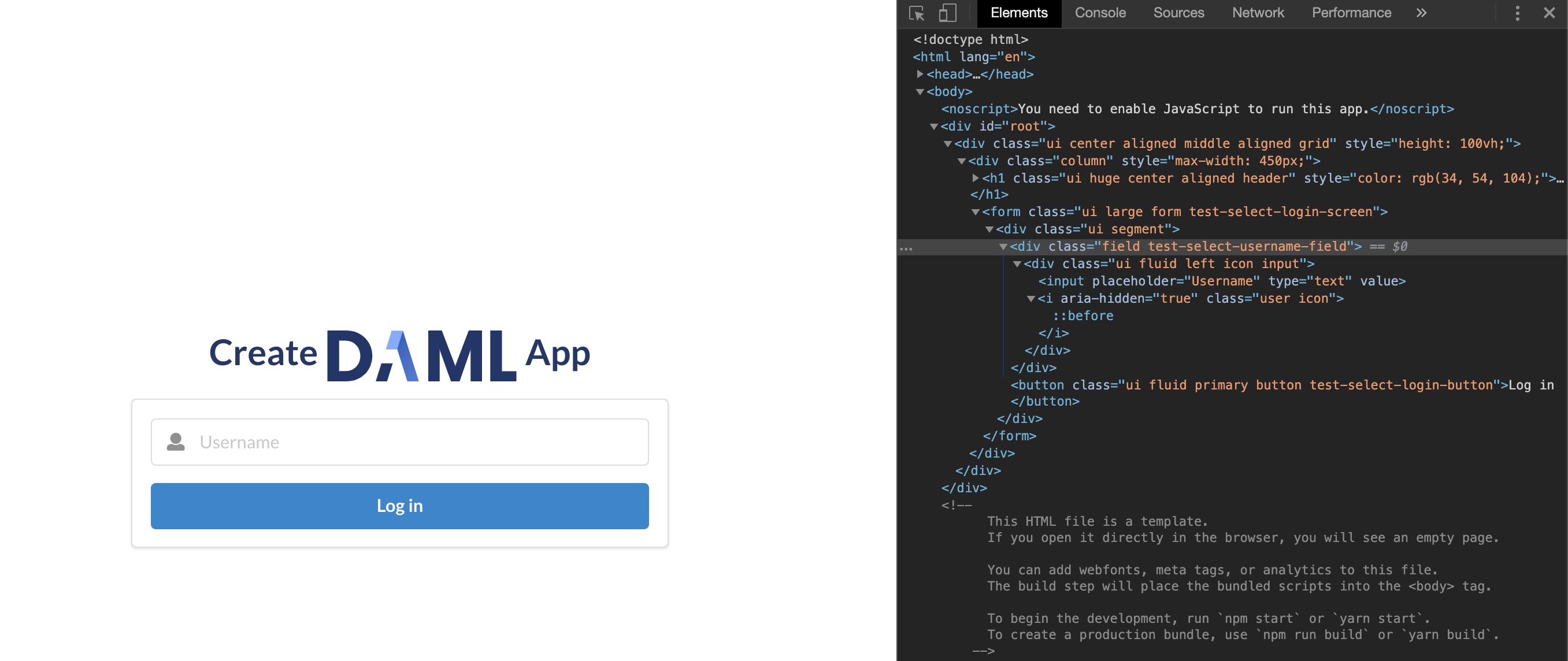Testing Your Web App¶
When developing a UI for your Daml application, you will want to test that user flows work from end to end. This means that actions performed in the web UI trigger updates to the ledger and give the desired results on the page. In this section we show how you can do such testing automatically in TypeScript (equally JavaScript). This will allow you to iterate on your app faster and with more confidence!
There are two tools that we chose to write end to end tests for our app. Of course there are more to choose from, but this is one combination that works.
- Jest is a general-purpose testing framework for JavaScript that’s well integrated with both TypeScript and React. Jest helps you structure your tests and express expectations of the app’s behaviour.
- Puppeteer is a library for controlling a Chrome browser from JavaScript/TypeScript. Puppeteer allows you to simulate interactions with the app in place of a real user.
To install Puppeteer and some other testing utilities we are going to use,
run the following command in the ui directory:
npm i --save-dev puppeteer@~10.0.0 wait-on@~6.0.1 @types/jest@~29.2.3 @types/node@~18.11.9 @types/puppeteer@~7.0.4 @types/wait-on@~5.3.1
You may need to run npm install again afterwards.
Because these things are easier to describe with concrete examples, this section will show how to set up end-to-end tests for the application you would end with at the end of the Your First Feature section.
Set Up the Tests¶
Let’s see how to use these tools to write some tests for our social network app.
You can see the full suite in section The Full Test Suite at the bottom of
this page.
To run this test suite, create a new file ui/src/index.test.ts, copy the
code in this section into that file and run the following command in the ui
folder:
npm test
The actual tests are the clauses beginning with test.
You can scroll down to the important ones with the following descriptions (the first argument to each test):
- ‘log in as a new user, log out and log back in’
- ‘log in as three different users and start following each other’
- ‘error when following self’
- ‘error when adding a user that you are already following’
Before this, we need to set up the environment in which the tests run.
At the top of the file we have some global state that we use throughout.
Specifically, we have child processes for the daml start and npm start commands, which run for the duration of our tests.
We also have a single Puppeteer browser that we share among tests, opening new browser pages for each one.
The beforeAll() section is a function run once before any of the tests run.
We use it to spawn the daml start and npm start processes and launch the browser.
On the other hand the afterAll() section is used to shut down these processes and close the browser.
This step is important to prevent child processes persisting in the background after our program has finished.
Example: Log In and Out¶
Now let’s get to a test!
The idea is to control the browser in the same way we would expect a user to in each scenario we want to test.
This means we use Puppeteer to type text into input forms, click buttons and search for particular elements on the page.
In order to find those elements, we do need to make some adjustments in our React components, which we’ll show later.
Let’s start at a higher level with a test.
test("log in as a new user, log out and log back in", async () => {
const [user, party] = await getParty();
// Log in as a new user.
const page = await newUiPage();
await login(page, user);
// Check that the ledger contains the new User contract.
const token = insecure.makeToken(user);
const ledger = new Ledger({ token });
const users = await ledger.query(User.User);
expect(users).toHaveLength(1);
expect(users[0].payload.username).toEqual(party);
// Log out and in again as the same user.
await logout(page);
await login(page, user);
// Check we have the same one user.
const usersFinal = await ledger.query(User.User);
expect(usersFinal).toHaveLength(1);
expect(usersFinal[0].payload.username).toEqual(party);
await page.close();
}, 40_000);
We’ll walk though this step by step.
- The
testsyntax is provided by Jest to indicate a new test running the function given as an argument (along with a description and time limit).getParty()gives us a new party name. Right now it is just a string unique to this set of tests, but in the future we will use the Party Management Service to allocate parties.newUiPage()is a helper function that uses the Puppeteer browser to open a new page (we use one page per party in these tests), navigate to the app URL and return aPageobject.- Next we
login()using the new page and party name. This should take the user to the main screen. We’ll show how thelogin()function does this shortly.- We use the
@daml/ledgerlibrary to check the ledger state. In this case, we want to ensure there is a singleUsercontract created for the new party. Hence we create a new connection to theLedger,query()it and state what weexpectof the result. When we run the tests, Jest will check these expectations and report any failures for us to fix.- The test also simulates the new user logging out and then logging back in. We again check the state of the ledger and see that it’s the same as before.
- Finally we must
close()the browser page, which was opened innewUiPage(), to avoid runaway Puppeteer processes after the tests finish.
You will likely use test, getParty(), newUiPage() and Browser.close() for all your tests.
In this case we use the @daml/ledger library to inspect the state of the ledger, but usually we just check the contents of the web page match our expectations.
Accessing UI Elements¶
We showed how to write a simple test at a high level, but haven’t shown how to make individual actions in the app using Puppeteer.
This was hidden in the login() and logout() functions.
Let’s see how login() is implemented.
// Log in using a party name and wait for the main screen to load.
const login = async (page: Page, partyName: string) => {
const usernameInput = await page.waitForSelector(
".test-select-username-field",
);
if (usernameInput) {
await usernameInput.click();
await usernameInput.type(partyName);
await page.click(".test-select-login-button");
await page.waitForSelector(".test-select-main-menu");
}
};
We first wait to receive a handle to the username input element. This is important to ensure the page and relevant elements are loaded by the time we try to act on them. We then use the element handle to click into the input and type the party name. Next we click the login button (this time assuming the button has loaded along with the rest of the page). Finally, we wait until we find we’ve reached the menu on the main page.
The strings used to find UI elements, e.g. '.test-select-username-field' and '.test-select-login-button', are CSS Selectors.
You may have seen them before in CSS styling of web pages.
In this case we use class selectors, which look for CSS classes we’ve given to elements in our React components.
This means we must manually add classes to the components we want to test.
For example, here is a snippet of the LoginScreen React component with classes added to the Form elements.
<Form.Input
fluid
placeholder="Username"
value={username}
className="test-select-username-field"
onChange={(e, { value }) => setUsername(value?.toString() ?? "")}
/>
<Button
primary
fluid
className="test-select-login-button"
onClick={handleLogin}>
Log in
</Button>
You can see the className attributes in the Input and Button, which we select in the login() function.
Note that you can use other features of an element in your selector, such as its type and attributes.
We’ve only used class selectors in these tests.
Writing CSS Selectors¶
When writing CSS selectors for your tests, you will likely need to check the structure of the rendered HTML in your app by running it manually and inspecting elements using your browser’s developer tools. For example, the image below is from inspecting the username field using the developer tools in Google Chrome.
There is a subtlety to explain here due to the Semantic UI framework we use for our app.
Semantic UI provides a convenient set of UI elements which get translated to HTML.
In the example of the username field above, the original Semantic UI Input is translated to nested div nodes with the input inside.
You can see this highlighted on the right side of the screenshot.
While harmless in this case, in general you may need to inspect the HTML translation of UI elements and write your CSS selectors accordingly.
The Full Test Suite¶
// Copyright (c) 2022 Digital Asset (Switzerland) GmbH and/or its affiliates. All rights reserved.
// SPDX-License-Identifier: Apache-2.0
// Keep in sync with compatibility/bazel_tools/create-daml-app/index.test.ts
import { ChildProcess, spawn, spawnSync, SpawnOptions } from "child_process";
import { promises as fs } from "fs";
import puppeteer, { Browser, Page } from "puppeteer";
import waitOn from "wait-on";
import Ledger, { UserRightHelper, UserRight } from "@daml/ledger";
import { User } from "@daml.js/create-daml-app";
import { insecure } from "./config";
const JSON_API_PORT_FILE_NAME = "json-api.port";
const UI_PORT = 3000;
// `daml start` process
let startProc: ChildProcess | undefined = undefined;
// `npm start` process
let uiProc: ChildProcess | undefined = undefined;
// Chrome browser that we run in headless mode
let browser: Browser | undefined = undefined;
let publicUser: string | undefined;
let publicParty: string | undefined;
const adminLedger = new Ledger({
token: insecure.makeToken("participant_admin"),
httpBaseUrl: "http://127.0.0.1:7575/",
});
const toAlias = (userId: string): string =>
userId.charAt(0).toUpperCase() + userId.slice(1);
// Function to generate unique party names for us.
let nextPartyId = 1;
const getParty = async (): Promise<[string, string]> => {
const allocResult = await adminLedger.allocateParty({});
const user = `u${nextPartyId}`;
const party = allocResult.identifier;
const rights: UserRight[] = [UserRightHelper.canActAs(party)].concat(
publicParty !== undefined ? [UserRightHelper.canReadAs(publicParty)] : [],
);
await adminLedger.createUser(user, rights, party);
nextPartyId++;
return [user, party];
};
test("Party names are unique", async () => {
let r: string[] = [];
for (let i = 0; i < 10; ++i) {
r = r.concat((await getParty())[1]);
}
const parties = new Set(r);
expect(parties.size).toEqual(10);
}, 20_000);
const removeFile = async (path: string) => {
try {
await fs.stat(path);
await fs.unlink(path);
} catch (_e) {
// Do nothing if the file does not exist.
}
};
// Start the Daml and UI processes before the tests begin.
// To reduce test times, we reuse the same processes between all the tests.
// This means we need to use a different set of parties and a new browser page for each test.
beforeAll(async () => {
// Run `daml start` from the project root (where the `daml.yaml` is located).
// The path should include '.daml/bin' in the environment where this is run,
// which contains the `daml` assistant executable.
const startOpts: SpawnOptions = { cwd: "..", stdio: "inherit" };
console.debug("Starting daml start");
startProc = spawn("daml", ["start"], startOpts);
await waitOn({ resources: [`tcp:127.0.0.1:6865`] });
console.debug("daml sandbox is running");
await waitOn({ resources: [`tcp:127.0.0.1:7575`] });
console.debug("JSON API is running");
[publicUser, publicParty] = await getParty();
// Run `npm start` in another shell.
// Disable automatically opening a browser using the env var described here:
// https://github.com/facebook/create-react-app/issues/873#issuecomment-266318338
const env = { ...process.env, BROWSER: "none" };
console.debug("Starting npm start");
uiProc = spawn("npm", ["start"], {
env,
stdio: "inherit",
detached: true,
});
// Note(kill-npm-start): The `detached` flag starts the process in a new process group.
// This allows us to kill the process with all its descendents after the tests finish,
// following https://azimi.me/2014/12/31/kill-child_process-node-js.html.
// Ensure the UI server is ready by checking that the port is available.
await waitOn({ resources: [`tcp:127.0.0.1:${UI_PORT}`] });
console.debug("npm start is running");
// Launch a single browser for all tests.
console.debug("Starting puppeteer");
browser = await puppeteer.launch();
console.debug("Puppeteer is running");
}, 60_000);
afterAll(async () => {
// Kill the `daml start` process, allowing the sandbox and JSON API server to
// shut down gracefully.
// The latter process should also remove the JSON API port file.
// TODO: Test this on Windows.
if (startProc) {
startProc.kill("SIGTERM");
}
// Kill the `npm start` process including all its descendents.
// The `-` indicates to kill all processes in the process group.
// See Note(kill-npm-start).
// TODO: Test this on Windows.
if (uiProc && uiProc.pid) {
process.kill(-uiProc.pid);
}
if (browser) {
browser.close();
}
});
test("create and look up user using ledger library", async () => {
const [user, party] = await getParty();
const token = insecure.makeToken(user);
const ledger = new Ledger({ token });
const users0 = await ledger.query(User.User);
expect(users0).toEqual([]);
const userPayload = { username: party, following: [], public: publicParty };
const userContract1 = await ledger.create(User.User, userPayload);
const userContract2 = await ledger.fetchByKey(User.User, party);
expect(userContract1).toEqual(userContract2);
const users = await ledger.query(User.User);
expect(users[0]).toEqual(userContract1);
}, 20_000);
// The tests following use the headless browser to interact with the app.
// We select the relevant DOM elements using CSS class names that we embedded
// specifically for testing.
// See https://developer.mozilla.org/en-US/docs/Web/CSS/CSS_Selectors.
const newUiPage = async (): Promise<Page> => {
if (!browser) {
throw Error("Puppeteer browser has not been launched");
}
const page = await browser.newPage();
await page.setViewport({ width: 1366, height: 1080 });
page.on("console", message =>
console.log(
`${message.type().substr(0, 3).toUpperCase()} ${message.text()}`,
),
);
await page.goto(`http://127.0.0.1:${UI_PORT}`); // ignore the Response
return page;
};
// Note that Follow is a consuming choice on a contract
// with a contract key so it is crucial to wait between follows.
// Otherwise, you get errors due to contention.
// Those can manifest in puppeteer throwing `Target closed`
// but that is not the underlying error (the JSON API will
// output the contention errors as well so look through the log).
const waitForFollowers = async (page: Page, n: number) => {
await page.waitForFunction(
(n: number) =>
document.querySelectorAll(".test-select-following").length == n,
{},
n,
);
};
// LOGIN_FUNCTION_BEGIN
// Log in using a party name and wait for the main screen to load.
const login = async (page: Page, partyName: string) => {
const usernameInput = await page.waitForSelector(
".test-select-username-field",
);
if (usernameInput) {
await usernameInput.click();
await usernameInput.type(partyName);
await page.click(".test-select-login-button");
await page.waitForSelector(".test-select-main-menu");
}
};
// LOGIN_FUNCTION_END
// Log out and wait to get back to the login screen.
const logout = async (page: Page) => {
await page.click(".test-select-log-out");
await page.waitForSelector(".test-select-login-screen");
};
// Follow a user using the text input in the follow panel.
const follow = async (page: Page, userToFollow: string) => {
const followInput = await page.waitForSelector(".test-select-follow-input");
if (followInput) {
await followInput.click();
await followInput.type(userToFollow);
await followInput.press("Enter");
await page.click(".test-select-follow-button");
// Wait for the request to complete, either successfully or after the error
// dialog has been handled.
// We check this by the absence of the `loading` class.
// (Both the `test-...` and `loading` classes appear in `div`s surrounding
// the `input`, due to the translation of Semantic UI's `Input` element.)
await page.waitForSelector(".test-select-follow-input > :not(.loading)", {
timeout: 40_000,
});
}
};
// LOGIN_TEST_BEGIN
test("log in as a new user, log out and log back in", async () => {
const [user, party] = await getParty();
// Log in as a new user.
const page = await newUiPage();
await login(page, user);
// Check that the ledger contains the new User contract.
const token = insecure.makeToken(user);
const ledger = new Ledger({ token });
const users = await ledger.query(User.User);
expect(users).toHaveLength(1);
expect(users[0].payload.username).toEqual(party);
// Log out and in again as the same user.
await logout(page);
await login(page, user);
// Check we have the same one user.
const usersFinal = await ledger.query(User.User);
expect(usersFinal).toHaveLength(1);
expect(usersFinal[0].payload.username).toEqual(party);
await page.close();
}, 40_000);
// LOGIN_TEST_END
// This tests following users in a few different ways:
// - using the text box in the Follow panel
// - using the icon in the Network panel
// - while the user that is followed is logged in
// - while the user that is followed is logged out
// These are all successful cases.
test("log in as three different users and start following each other", async () => {
const [user1, party1] = await getParty();
const [user2, party2] = await getParty();
const [user3, party3] = await getParty();
// Log in as Party 1.
const page1 = await newUiPage();
await login(page1, user1);
// Log in as Party 2.
const page2 = await newUiPage();
await login(page2, user2);
// Log in as Party 3.
const page3 = await newUiPage();
await login(page3, user3);
// Party 1 should initially follow no one.
const noFollowing1 = await page1.$$(".test-select-following");
expect(noFollowing1).toEqual([]);
// Follow Party 2 using the text input.
// This should work even though Party 2 has not logged in yet.
// Check Party 1 follows exactly Party 2.
await follow(page1, party2);
await waitForFollowers(page1, 1);
const followingList1 = await page1.$$eval(
".test-select-following",
following => following.map(e => e.innerHTML),
);
expect(followingList1).toEqual([toAlias(user2)]);
// Add Party 3 as well and check both are in the list.
await follow(page1, party3);
await waitForFollowers(page1, 2);
const followingList11 = await page1.$$eval(
".test-select-following",
following => following.map(e => e.innerHTML),
);
expect(followingList11).toHaveLength(2);
expect(followingList11).toContain(toAlias(user2));
expect(followingList11).toContain(toAlias(user3));
// Party 2 should initially follow no one.
const noFollowing2 = await page2.$$(".test-select-following");
expect(noFollowing2).toEqual([]);
// However, Party 2 should see Party 1 in the network.
await page2.waitForSelector(".test-select-user-in-network");
const network2 = await page2.$$eval(".test-select-user-in-network", users =>
users.map(e => e.innerHTML),
);
expect(network2).toEqual([toAlias(user1)]);
// Follow Party 1 using the 'add user' icon on the right.
await page2.waitForSelector(".test-select-add-user-icon");
const userIcons = await page2.$$(".test-select-add-user-icon");
expect(userIcons).toHaveLength(1);
await userIcons[0].click();
await waitForFollowers(page2, 1);
// Also follow Party 3 using the text input.
// Note that we can also use the icon to follow Party 3 as they appear in the
// Party 1's Network panel, but that's harder to test at the
// moment because there is no loading indicator to tell when it's done.
await follow(page2, party3);
// Check the following list is updated correctly.
await waitForFollowers(page2, 2);
const followingList2 = await page2.$$eval(
".test-select-following",
following => following.map(e => e.innerHTML),
);
expect(followingList2).toHaveLength(2);
expect(followingList2).toContain(toAlias(user1));
expect(followingList2).toContain(toAlias(user3));
// Party 1 should now also see Party 2 in the network (but not Party 3 as they
// didn't yet started following Party 1).
await page1.waitForSelector(".test-select-user-in-network");
const network1 = await page1.$$eval(
".test-select-user-in-network",
following => following.map(e => e.innerHTML),
);
expect(network1).toEqual([toAlias(user2)]);
// Party 3 should follow no one.
const noFollowing3 = await page3.$$(".test-select-following");
expect(noFollowing3).toEqual([]);
// However, Party 3 should see both Party 1 and Party 2 in the network.
await page3.waitForSelector(".test-select-user-in-network");
const network3 = await page3.$$eval(
".test-select-user-in-network",
following => following.map(e => e.innerHTML),
);
expect(network3).toHaveLength(2);
expect(network3).toContain(toAlias(user1));
expect(network3).toContain(toAlias(user2));
await page1.close();
await page2.close();
await page3.close();
}, 60_000);
test("error when following self", async () => {
const [user, party] = await getParty();
const page = await newUiPage();
const dismissError = jest.fn(dialog => dialog.dismiss());
page.on("dialog", dismissError);
await login(page, user);
await follow(page, party);
expect(dismissError).toHaveBeenCalled();
await page.close();
});
test("error when adding a user that you are already following", async () => {
const [user1, party1] = await getParty();
const [user2, party2] = await getParty();
const page = await newUiPage();
const dismissError = jest.fn(dialog => dialog.dismiss());
page.on("dialog", dismissError);
await login(page, user1);
// First attempt should succeed
await follow(page, party2);
// Second attempt should result in an error
await follow(page, party2);
expect(dismissError).toHaveBeenCalled();
await page.close();
}, 10000);
const failedLogin = async (page: Page, partyName: string) => {
let error: string | undefined = undefined;
await page.exposeFunction("getError", () => error);
const dismissError = jest.fn(async dialog => {
error = dialog.message();
await dialog.dismiss();
});
page.on("dialog", dismissError);
const usernameInput = await page.waitForSelector(
".test-select-username-field",
);
if (usernameInput) {
await usernameInput.click();
await usernameInput.type(partyName);
await page.click(".test-select-login-button");
await page.waitForFunction(
// Casting window as any so the TS compiler doesn't flag this as an
// error.
// The window object normally doesn't have a .getError method, but
// we're adding one above with exposeFunction.
async () => (await (window as any).getError()) !== undefined,
);
expect(dismissError).toHaveBeenCalled();
return error;
}
};
test("error on user id with invalid format", async () => {
// user ids should not contains `%`
const invalidUser = "Alice%";
const page = await newUiPage();
const error = await failedLogin(page, invalidUser);
expect(error).toMatch(/User ID \\"Alice%\\" does not match regex/);
await page.close();
}, 40_000);
test("error on non-existent user id", async () => {
const invalidUser = "nonexistent";
const page = await newUiPage();
const error = await failedLogin(page, invalidUser);
expect(error).toMatch(
/getting user failed for unknown user \\"nonexistent\\"/,
);
await page.close();
}, 40_000);
test("error on user with no primary party", async () => {
const invalidUser = "noprimary";
await adminLedger.createUser(invalidUser, []);
const page = await newUiPage();
const error = await failedLogin(page, invalidUser);
expect(error).toMatch(/User 'noprimary' has no primary party/);
await page.close();
}, 40_000);