Demo a Complete Business Operation¶
The following business operation features account creation, a transfer offer, and a finalized asset transfer between a provider and a user, alice.
The provider initiates the process by creating and fulfilling a deposit request, which represents the availability of assets for transfer. Subsequently, the provider creates a transfer offer for alice, demonstrating the provider’s role in managing and facilitating asset availability within a system. After Alice creates an account, she views and accepts the transfer offer made by the provider. This results in both users updating the balances.
The complete business operation showcases how Daml can facilitate financial transactions and ensure secure and transparent operations between parties. It demonstrates the management of digital assets while maintaining data integrity within a permissioned ledger environment.
Request an account
Open two incognito browser tabs to demo the Daml Application Template.
Note
Incognito mode is recommended to avoid browser caching issues.
Split the browsers side by side, either horizontally or vertically, for conveneince.
Horizontal split:
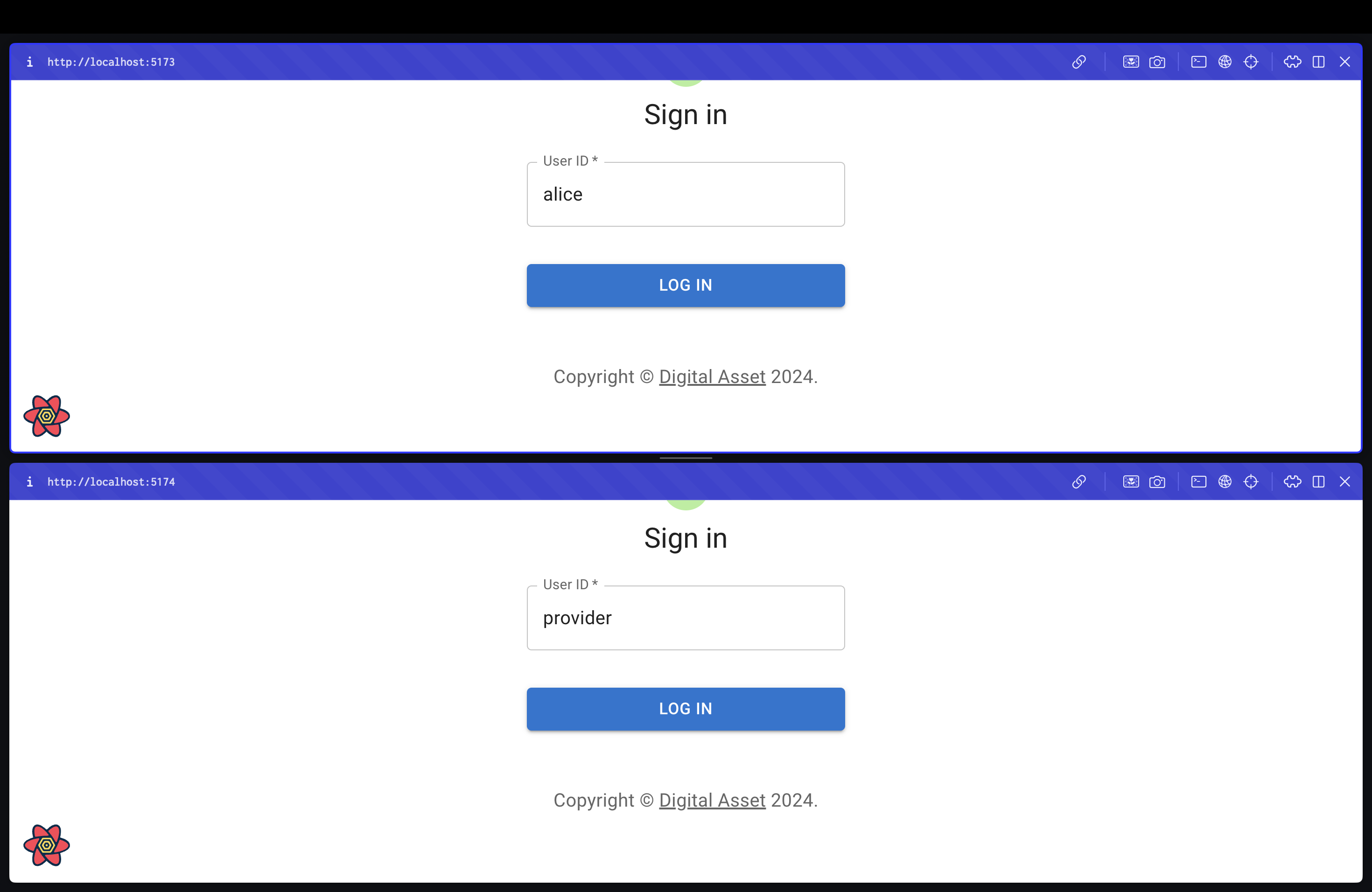
Vertical split:
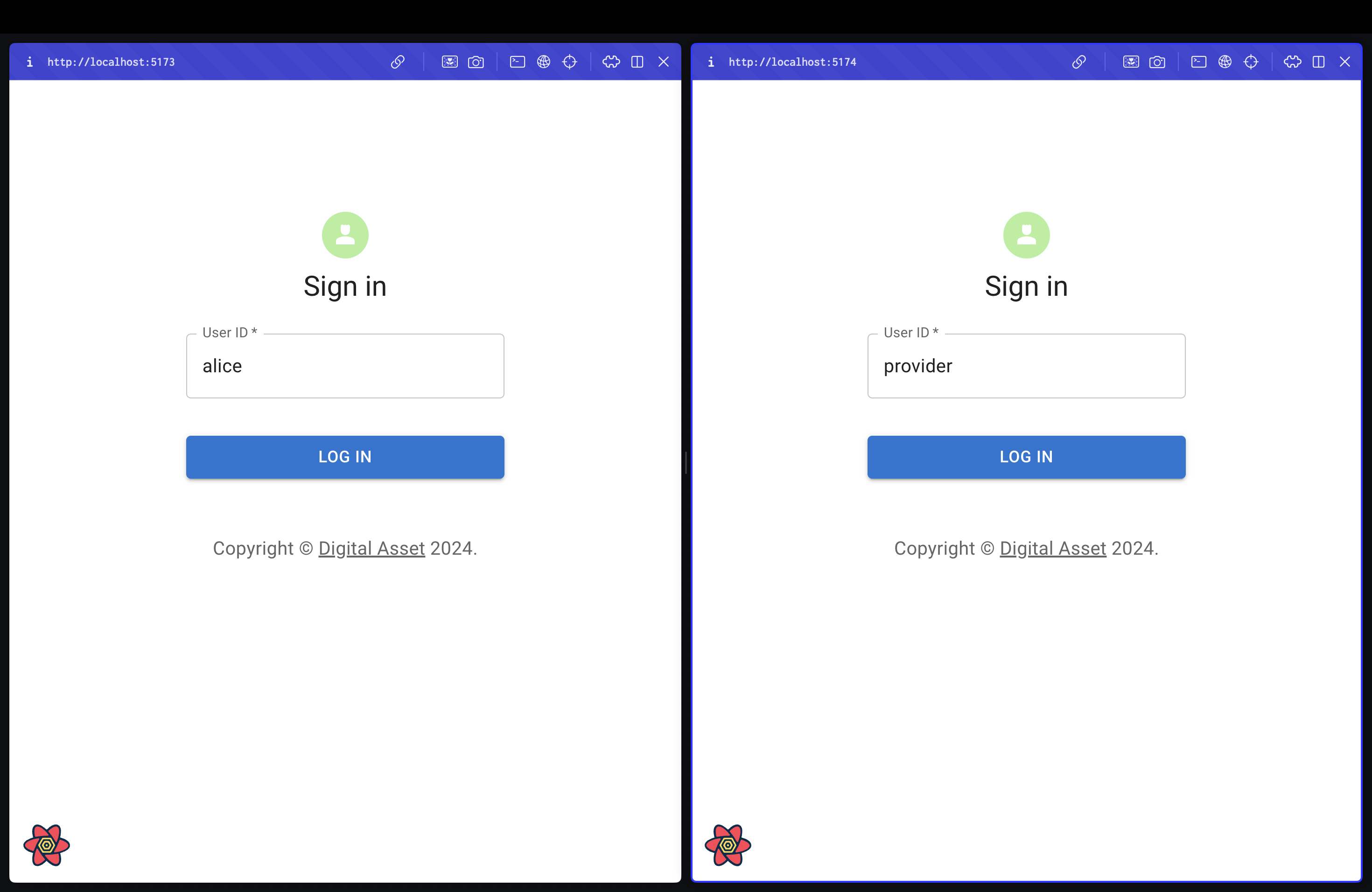
Open
alice’s browser to request an account:- In “Account ID” enter “1001”.
- In “Account Description” enter “primary”.
- Click “Request Account” to create the account for
alice.
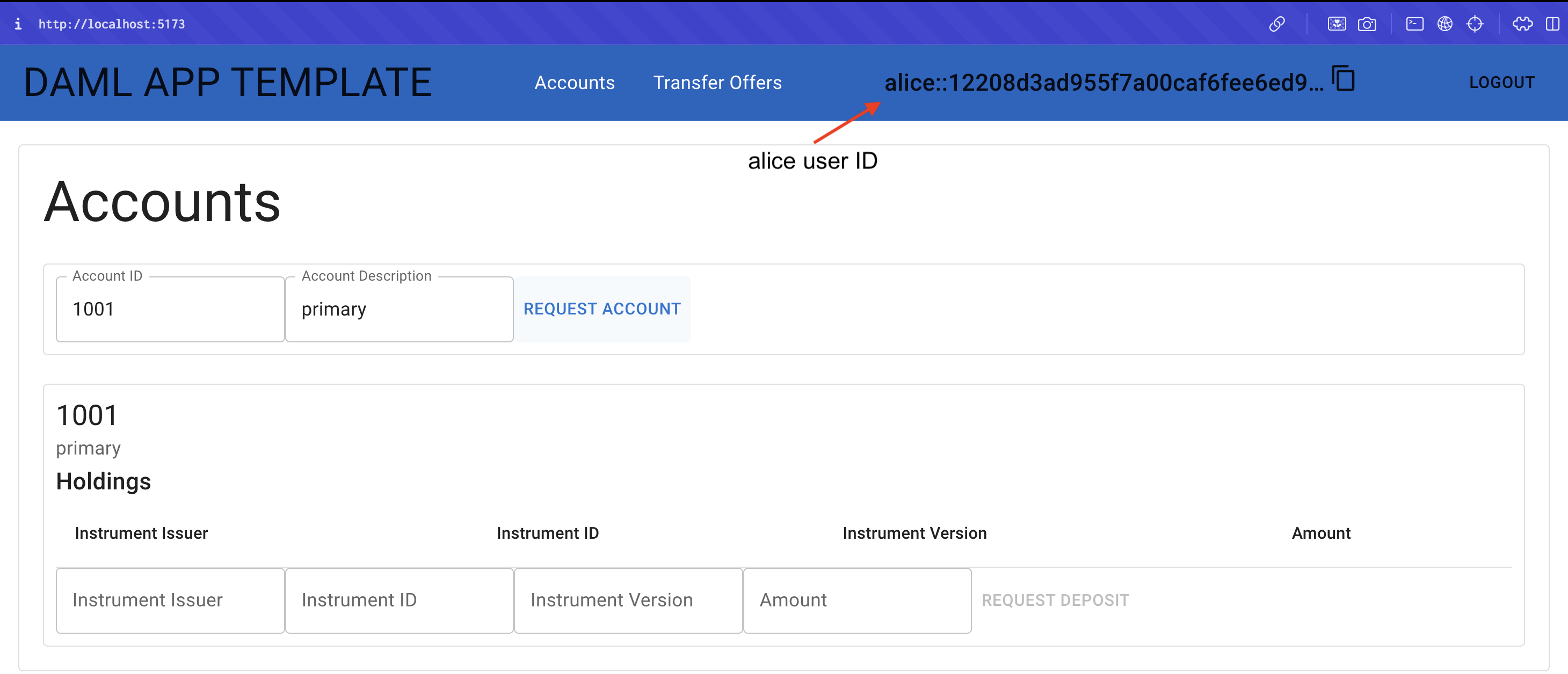
Select the
providerbrowser:- In the “Account ID” field, enter “1”.
- In the “Account Description” field, enter a description such as “provider transfer account”.
- Click on “Request Account”.
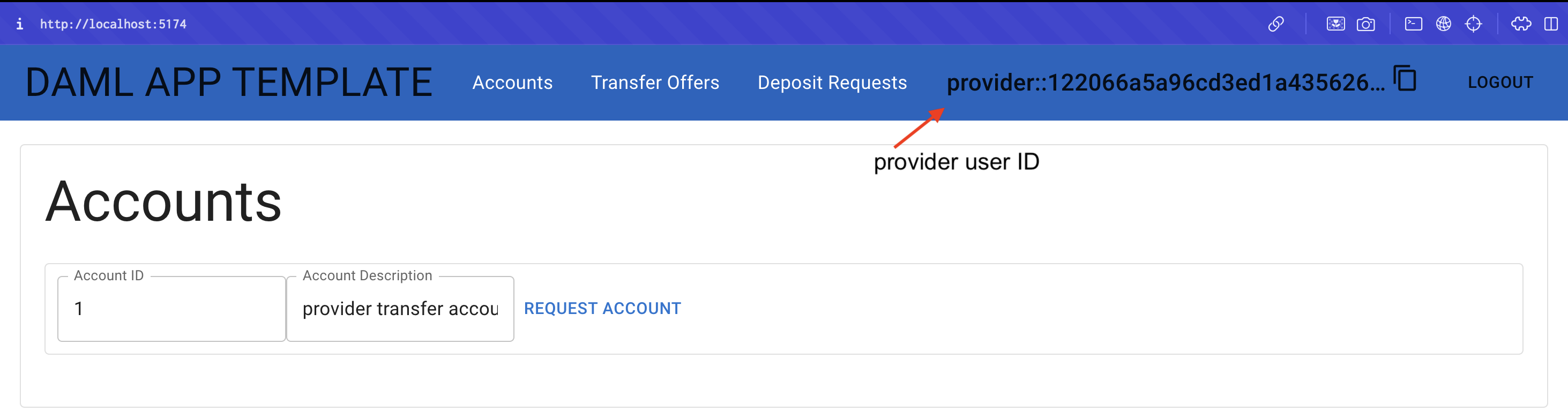
The Provider Role
Providers represent an entity that offers financial services or assets to users. They build and operate Daml applications that automate cross-organizational workflows among application users. The provider operates the synchronizer, which is critical to sequence, route, and confirm transactions across participant nodes. In practice, the provider is the reason for the existence of the Daml application and corresponding services.
Create a deposit request
- Confirm you are in the
provider’s browser. - Name Instrument Issuer as “provider”.
- Name Instrument ID as “1111”.
- Label Instrument Version as “1”.
- Set the Amount to “1000000”
- Click on “Request Deposit”.
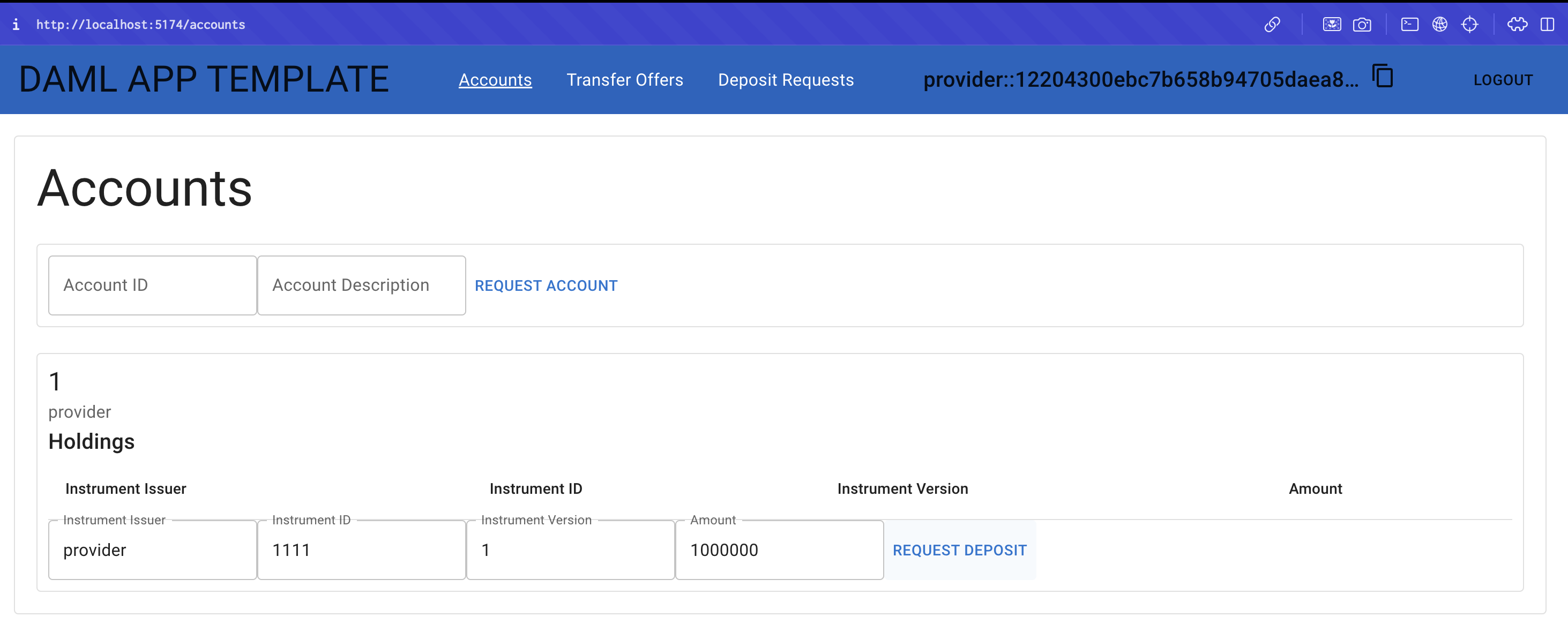
Accept the deposit request
- In the top menu, select “Deposit Requests”.
- The deposit request is processed and shown in the
provider’s view. In addition to the information you provided, the request also shows the customer and the account contract ID. - Accept the deposit request.
- Return to the Accounts menu. The holdings are updated and added to the
provider’s account.
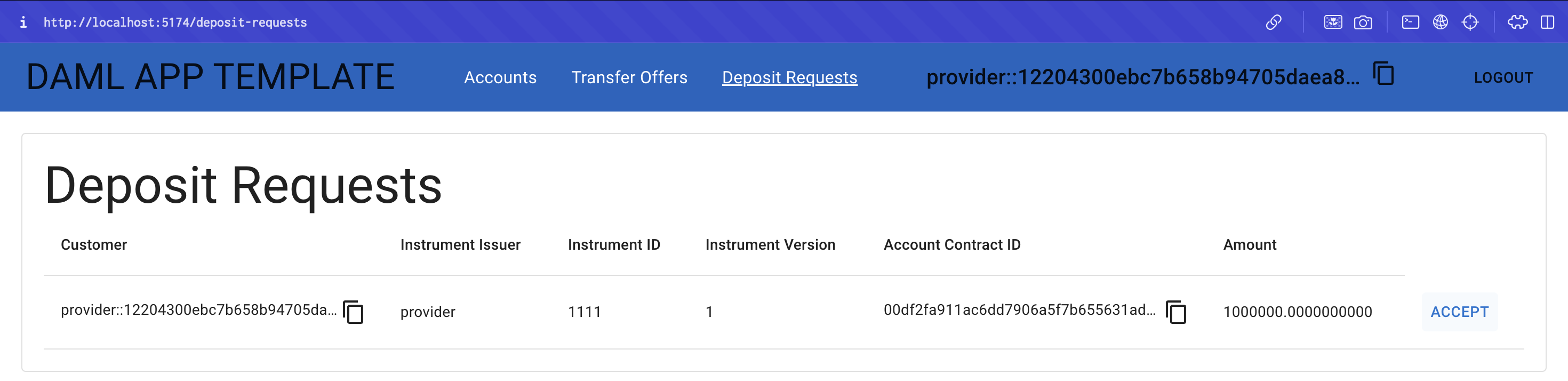
Create a transfer offer
The provider can now create a transfer offer to send a portion of the funds to alice.
- Select “Transfer Offers” in the top menu.
- Under “Transfer Offers”, use the “Account” drop-down list to select the funded account.
- Select the “Instrument Key” field and click on the
provider’s depository key. - Switch to
alice’s browser and copy her Party ID in the top menu. - Paste
alice’s ID in the “Receiver” field. - In Amount enter “1000”.
- Click “Create Transfer Offer”.
- The transfer offer is updated under the Outgoing offers.
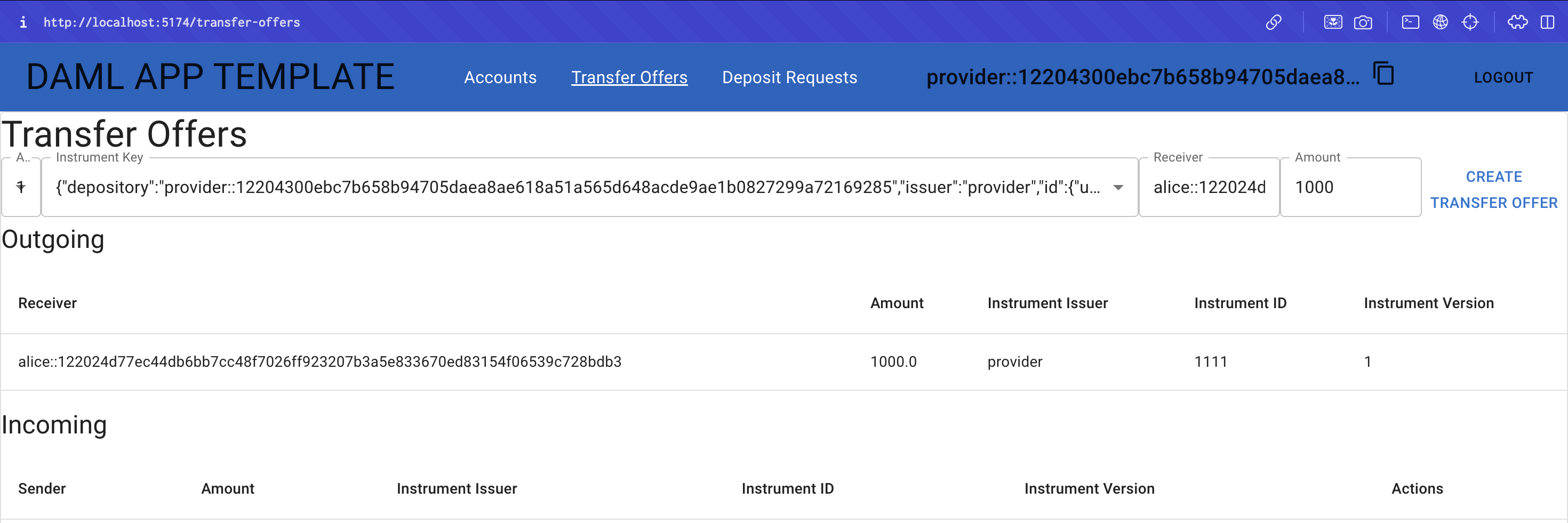
Accept a transfer offer request
- Open
alice’s browser. - Select Transfer Offers in
alice’s menu. - The incoming request from the
providerparty is shown under the “Incoming” transfer offer table.
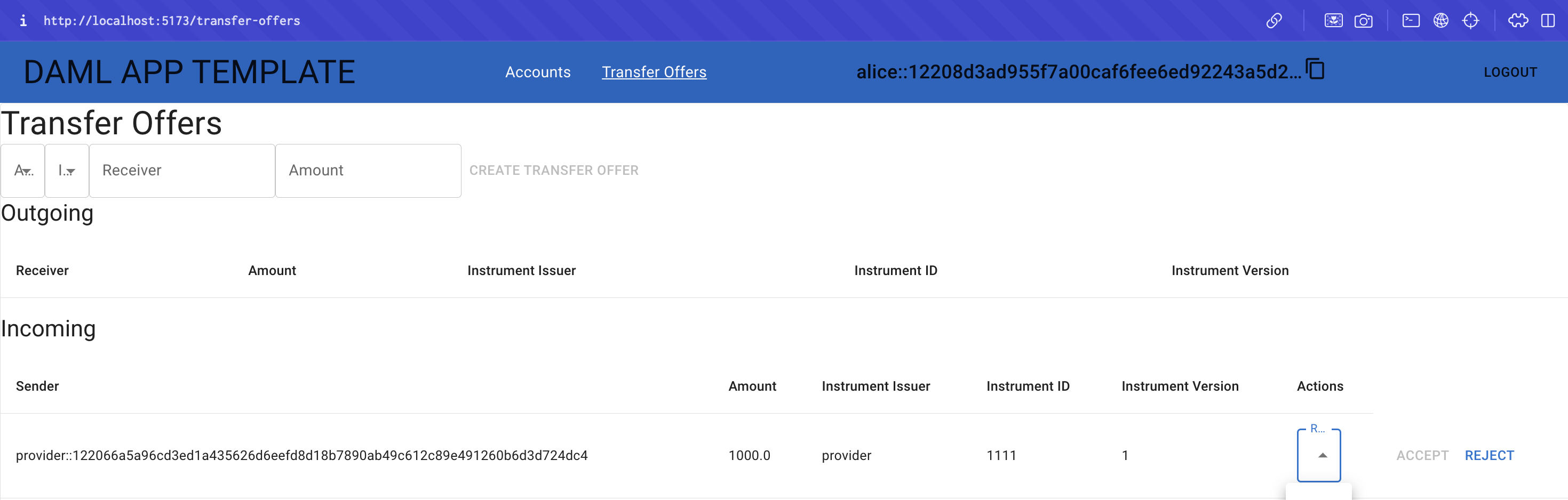
- Click the “Receiver Account” field and select
alice’s primary account. - Click “Accept”.
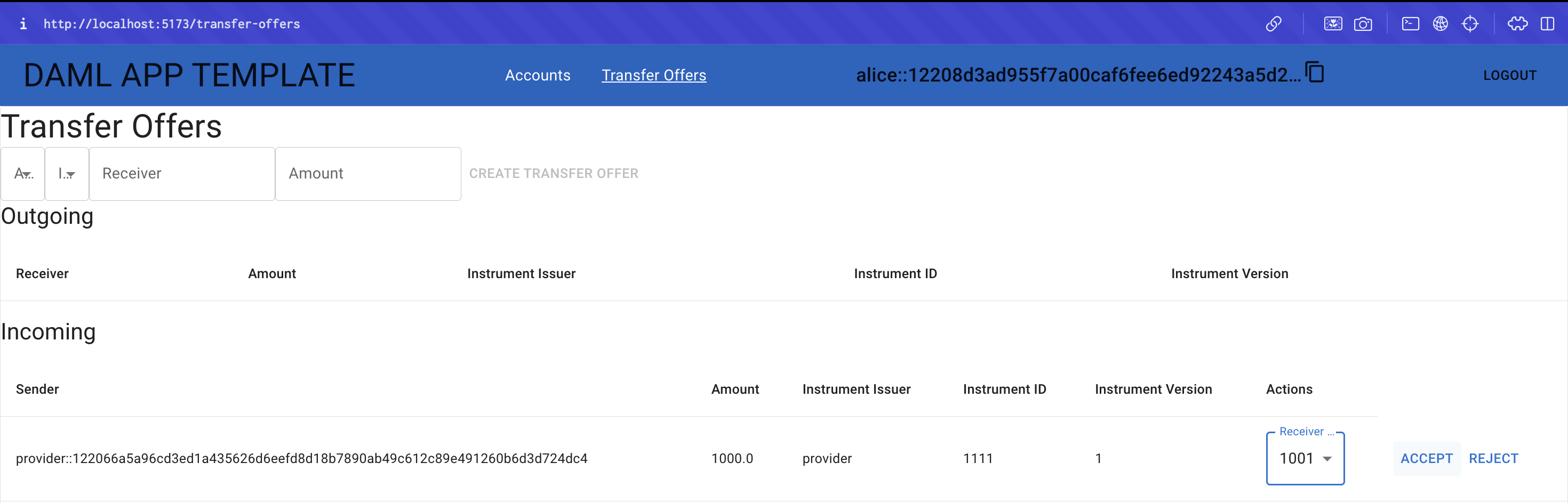
The account holdings are updated to reflect the outgoing 1000 credits from the provider to alice. The updated balances are reflected under the Amount field in account holdings.
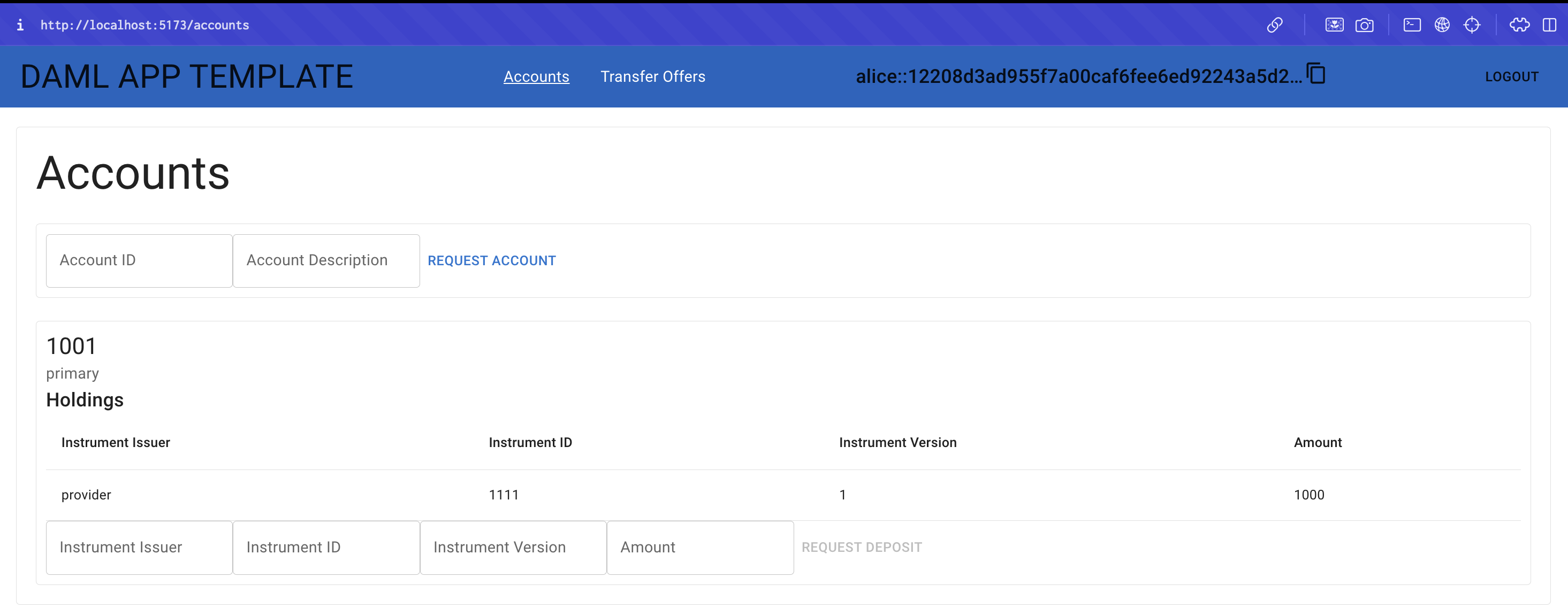
Review
You have completed a full business operation in the single domain quick start. The provider requested an account, performed a deposit request, and made a transfer offer. Alice requested her own account and accepted the provider’s transfer offer. This demonstrates how funds may be transferred in real time under a single domain.
In the next section you learn how to extend the app template.

